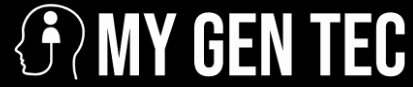So there I am, completely failing at the Dead Space remake for the third straight night. I couldn’t hit the broad side of a barn and felt like I was swimming in peanut butter whenever I’d try to aim. My roommate Jake comes home, sees me dying for the millionth time and shakes his head.
“Your settings are trash, man.”
Thanks, Jake. Really helpful. But it turns out the guy actually knew what he was talking about. We spent the next few hours messing around with every setting we could find, and wow, it was like playing a completely different game.
Your TV Probably Sucks (But We Can Fix It)
The first thing Jake did was lunge for my TV remote. “What’s this thing even doing?”
Turns out my fancy LG was basically lying to me. Had all this “motion smoothing” nonsense turned on that was adding like 50 ms of lag to everything. No wonder why I was missing shots I should have been hitting.
Hit up your PS5 settings. Scroll down to Screen and Video, then Video Output. See that 120 Hz thing? If your television supports it, turn it on. Because mine could, and it had come as news to me, since I’d never bothered checking.
And you’ll want to flip on VRR, which is Variable Refresh Rate. It sounds fancy, but essentially it prevents your screen from appearing as a broken slideshow when a lot of stuff is happening at the same time. Just set it to automatic and forget it.
But here’s the catch: half the games out there don’t even use this stuff. Gotta check each game individually. Waste of time, but whatever.
Pretty Pictures vs. Not Sucking
This was the big one for me. You get these modes in every game: Performance, Quality, Ray Tracing, or whatever. Naturally I always chose the prettiest one; I mean, I’m not an idiot.
Wrong. Dead wrong.
Jake switched everything to Performance Mode, and suddenly I could actually see what was happening. Jumped from 30 fps to 60 fps on the majority of games; some reached 120 fps. The contrast is just amazing, like night and day.
Yeah, the puddles aren’t quite as shiny. Big deal. I can hit moving targets now, at least, which is more important than puddle reflection.
Did this with The Last of Us 2 and felt like someone had handed me gaming superpowers. Could actually avoid those clickers rather than standing like an idiot waiting to be killed.
Sound Stuff That Actually Helps
Never cared about audio until Jake put headphones on me and turned on some 3D audio thing. I can now precisely pinpoint where enemies are approaching me from. Game over for stealth sections.
Settings > Sound > Audio Output. Turn on “3D Audio for Headphones” if you use headphones. If you don’t have headphones, get some. Seriously. TV speakers are trash for gaming.
This is something that saved my bacon countless times in Horizon Forbidden West. Could actually hear machines sneaking up behind me instead of only getting blindsided every five minutes.
Controller Tweaks That Matter
The DualSense controller does all this vibration and trigger resistance stuff. Feels cool for about ten minutes, then it just gets in the way.
Go to Settings > Accessories > Controllers. If you want to aim straight, turn off the haptic feedback. Same with those adaptive triggers, as they slow you down when you need to shoot fast.
I keep trigger effects on “weak” as a compromise. I still get some feedback but it doesn’t mess up my shooting rhythm.
Game Settings You’re Ignoring
Every shooter has different options, but there’s common stuff that helps across the board.
Field of View: crank it up. The higher the number, the more stuff you can see happening around you. The standard FOV in most console games is trash made for people sitting across the room.
Motion blur? Turn it off. It makes the footage seem a little cinematic, but it also makes the enemies harder to follow. Ditto for all of that film grain nonsense, as it serves no purpose other than being some visual clutter that gets in your way during fights.
Sensitivity is all personal but most have it way too high and then wonder why they can’t hit anything. Start low, and work your way up gradually.
Keep Your PS5 Happy
The storage is more important than you might realize. Games that the computer is playing start stuttering and hitching when your SSD is full. You should have at least 100 GB available. I know that sounds like a lot, but believe me, you will need it.
Close Netflix when you’re gaming. Close Spotify. Close everything. Your PS5 is not a PC; it can’t multitask as well as you think it can.
System updates can even be helpful sometimes. Sony keeps tweaking things and improving performance. Sure, waiting for downloads can be irritating, but they’re often worth it.
TV vs Monitor Reality Check
Monitors crush TVs for the best gaming experience, period. Lower input lag and faster response times tend to support all the fancy features properly.
But if you’re like me and stuck with a TV, Game Mode is a must. Each brand buries this setting in a different place, but find it and turn it on. Turns off all the processing that makes your inputs feel sluggish.
My Samsung’s Game Mode dropped input lag from 80 ms to about 15 ms. There is a noticeable difference in how responsive everything feels.
Network Stuff Nobody Talks About
Ethernet cable beats WiFi every single time. Not even close. If you can’t run a cable, at least use 5 GHz WiFi and sit as close to your router as possible.
Test your connection speed in the PS5 network settings. Anything under 25 Mbps download and online multiplayer is going to be rough. Upload speed matters too for streaming or party chat.
What Actually Worked For Me
After all this messing around, here’s the stuff that made the biggest difference:
Performance mode in every single game. No exceptions. 120 Hz and VRR turned on. 3D audio with decent headphones. Motion blur and film grain disabled everywhere. FOV maxed out when games let you. Game Mode on my TV. Wired internet connection.
Everything else is just fine-tuning around the edges.
The whole process took us maybe two hours, including all the trial and error. Could’ve done it in 30 minutes if we knew what we were doing from the start.
Now when I fire up any third-person shooter, I’m not fighting my own equipment. Everything responds instantly and looks smooth, and I can actually compete online without feeling like I’m playing with a handicap.
Best part? Once you set this stuff up, you mostly never have to think about it again. Just works. Unlike my previous setup, which apparently worked against me the whole time.
How to optimize PS5 for third-person shooters basically comes down to prioritizing performance over pretty graphics and eliminating every possible source of input lag. Sounds obvious when you say it like that, but it took me way too long to figure out.