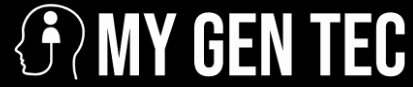Posted on February 8, 2024 by Jon Williams
Darts, a game of precision, skill, and strategy, has been a beloved pastime for centuries. From pubs to professional tournaments, the allure of hitting the bullseye or scoring a perfect 180 has captivated enthusiasts worldwide. With the advent of technology, darts enthusiasts can now enjoy the game from the comfort of their homes through Darts […]
Read More
Posted on December 13, 2022 by aaislingkelly
With so many laptops on the market, it can be hard to know which one is right for you. Whether you’re looking for a powerful workhorse or a lightweight travel companion, there’s a machine out there that’s perfect for you. But which one? One of the biggest factors to consider is customization. Not only can […]
Read More
Posted on July 28, 2022 by admin
The new GameStop PS5 comes with a new controller with new features. It has adaptive features that are easily understood by the players. Professional and nonprofessional gamers have been enjoying Gamestop PS for years now. The game is not only for children but for adults to while away the time and have fun. Playstation has […]
Read More