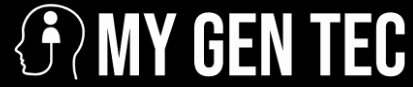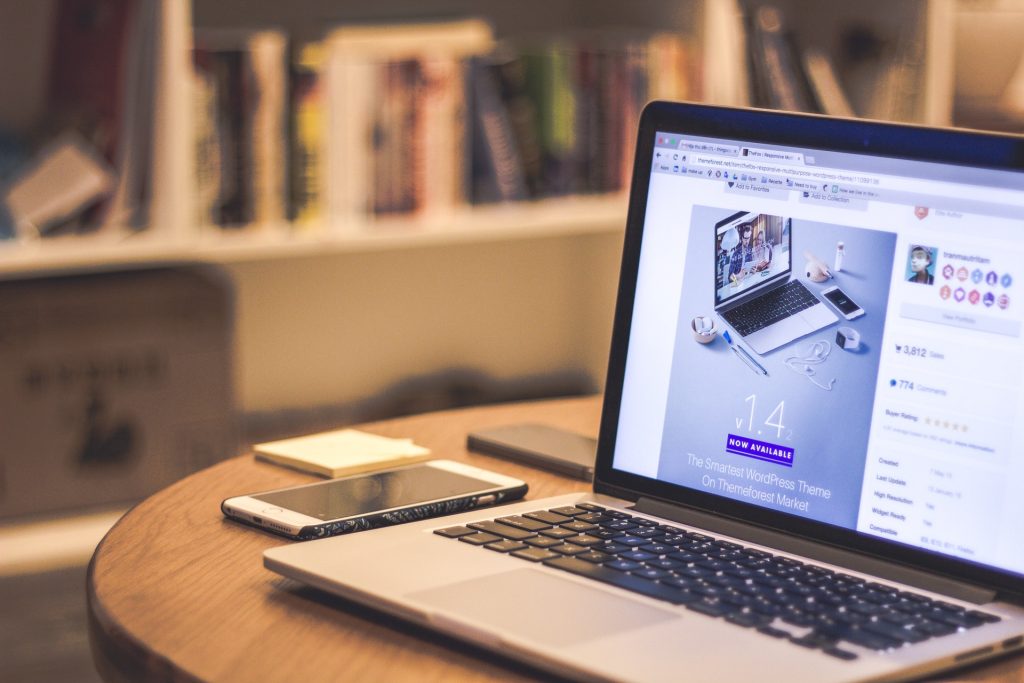There are millions of websites today online with an SSL certificate, with the number still counting. SSL certificate is the certificate that authenticates the identity of a website and allows an encrypted connection. Secure Sockets Layers (SSL) is the security technology that creates an encrypted link between a web browser and a web server. SSL certificate helps to encrypt sensitive information of visitors like payment information and passwords.
You can know a secured site through the icon that looks like a padlock in the address bar and the HTTPS included in the URL. Many people try to avoid any website that is not encrypted like an e-commerce website. You don’t have to bother yourself about the installation and renewal of SSL certificate as most web hosting companies provide free SSL for websites in their plan. For self-hosted hosting you can get one from an SSL certificate provider in case SSL is not included in your plan.
In a situation whereby an SSL certificate is installed on your website or you have a plan that already includes an SSL certificate. Then you try to open a page on your website using Google chrome but instead for the page to load you get a message that says “ERR_SSL_PROTOCOL_ERROR”. What this error message means, the cause of error and how the error can be fixed to keep your website running are what will be discussed in this post.
What Is SSL Certificate Error And How to FIx?
When a web browser fails to verify the SSL certificate installed on a website is what results in an SSL certificate error. So instead of you being connected an error message is displayed to warn you the site you are visiting may be insecure or cannot be trusted. The type of browser you use and the type of SSL certificate error that occurs are the two factors that determine the type of message that will be displayed.
Types of SSL Certificate Errors
The common SSL certificate error that can occur on your website are:
SSL Protocol Error
The reason for this error can include the following:
A problem in the series of certifications that made up the SSL encryption of your website. An SSL certificate that the browser cannot examine due to how it’s formatted.
Interference of security software or firewall with SSL protection.
SSL with unconfirmed, damaged, or without a digital signature.
A certificate that is not installed properly on the server or using an outdated encryption algorithm.
How to Fix:
Try any of the following to see the one that works.
Disable your security tools(antivirus or windows firewall) for some time. Reduce your internet security and privacy level. Clear SSL state. Ensure the system time, date and region are correct. Disable QUIC Protocol and some extensions on your browser.
Name Mismatch Error
This type of error is suggesting that the domain name in the SSL is not corresponding with the URL typed into the browser. For instance, if the SSL is registered for www.mywebsite.com and by mistake, you type in https://mywebsite.com into the browser then an SSL certificate name error will occur.
How to fix:
Every website has its IP address but if your web hosting is not dedicated hosting then you are sharing an IP address with many websites. So if any of those websites do not install an SSL certificate then the browser will be having an issue with which site to visit and cause a display of error. Upgrade to a dedicated IP address to resolve the issue.
When the error remains there might be a need for you to get a wildcard SSL certificate. With this certificate, you can secure your root name along with numerous subdomain names.
SSL Certificate Canceled Error
This error shows that the SSL certificate of the website has been canceled by Certificate Authority(CA). The reason for this can be simply because the key was compromised, the wrong key was issued, the certificate was bought with false credentials or from unreliable CA(intentionally or by mistake). When anything of such is discovered it result in an SSL certificate error.
How to Fix:
Try to find out why it was canceled and replace the canceled certificate with a new one from a trusted CA.
Untrusted SSL Certificate Error
What this error means is that the certificate is authenticated by CA that is not trusted by the browser. It could be that the CA is not listed on the browser list of trusted certificate providers or the certificate was self-signed(issued by the server).
How to Fix:
There may be a need for you to install one intermediate certificate on your web server if your Certificate Authority(CA) is not trusted. This is just to help browsers establish the fact that the website‘s certificate was issued by a valid root CA. If the error still occurs after this then generate a new Certificate Signing Request(CRS).
There is every possibility that the certificate could have been installed incorrectly. In a situation like this, a new Certificate Signing Request(CRS) has to be generated from your server and then reissue from your certificate provider. The steps to generating the CRS will differ based on your server.
Expired Certificate Error
This is the most common SSL certificate error since every certificate has a validity period. So the error occurs when the SSL of the website expires. The validity period of the certificate is about one year. Is easy to forget to update the certificate before it expires. Another thing that can cause this error is incorrect browser machine time.
How to fix:
For an expired SSL certificate, you have to renew it with immediate effect. The web hosting company or CA you are using will determine your renewal process but the steps don’t change. You just have to generate a certificate signing request, activate it, and then install it.
Mixed Content Error
This means that a secured page(HTTPS) has content that is being loaded from a page that is not secured(HTTP). There could be just a single insecure file on the page such as iframe, a snippet of JAVAScript, image, or flash animation and the error message will be displayed instead of the page loading.
How to Fix:
If one of your web pages is displaying a mixed content error, you can use the WhyNoPadLock.com website to pinpoint the element that is not secured. Just copy and paste your URL into the website and once the element is detected you can edit the page and change the URLs to HTTPS.
Online tools like SSL Server Test, SSL Checker, can be used to pinpoint the problem that is causing SSL certificate error on your website. The tool can help confirm that the SSL certificate is not expired and is installed, with no mistake with the domain name on the certificate and other things. You can use the tool by copying and pasting your website address into the search bar.
If you still have any issues with your SSL after trying all listed above. Then contact your hosting to assist you in troubleshooting the problem.