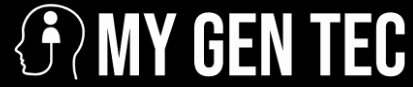Fire TV Stick vs. Chromecast: Breaking Down the Differences
When you’re in the market for a streaming device, two names will likely pop up: Amazon’s Fire TV Stick and Google’s Chromecast. Both are powerful, affordable and offer a seamless way to stream content directly to your TV. However, choosing between the two can be tricky because they overlap in a lot of ways. After […]