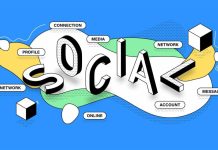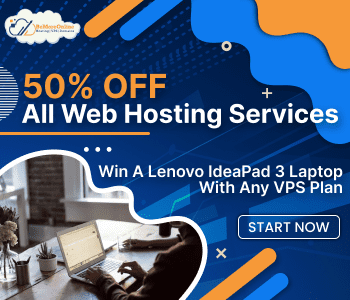Are you bored of using your smartphone? Well! Android devices allow you to reinvent the appearance of your smartphone and make it feel fast, smooth and new. With various customization options, you may change your user experience and customize your Android phone cleaner device the way you want.
So, read on the article and explore the amazing tweaks to customize your Android phone. Find how with 5 ingenious ways you may give your Android device a whole new look and optimize your device experience.
5 Tips to Customize Your Android Phone Exactly How You Like It
Here are the tricks and settings to make your smartphone fast, efficient and improved. Take a look.
1. Set Up A Launcher
The launcher is the app that allows us to organize and launch apps. It is the most brilliant way to customize your Android phone and make it look like new. Although your phone has an inbuilt launcher in it, you may use the other launchers to get the best customization. With a good launcher, you may
- Get one or more home screens to position the apps or widgets that you use frequently.
- Keep your favorite and most used app visible and accessible from every home screen.
- Find an app drawer to easily access and manage all your apps.
- Change the grid size of your home screen. However, this option is found in only a few apps.
- Apps like Nova Launcher allows you to customize gestures, subgrids, notifications and much more.
2. Add Widgets
Widgets are the coolest feature you may use to enhance your Android experience. It helps you to sneak into the information on your home screen without fully opening an app. For instance, a music widget that allows you to play, pause or switch the music without actually opening the app. Similarly, a weather widget allows you to get the latest weather updates of the day on your home screen. Some great Widgets apps that you may install are 1Weather, Hd Widgets, Google Keep Notes, KWGT Kustom Widget Maker.
3. Customize Icons With Icon Pack
App icons cover most of the space of your Android phone display, thus by customizing it you may really make a difference in the appearance of your smartphone. Icon packs are one of the most attractive apps that allow you to customize your app icons and get rid of the boring look of your apps. However, Icon packs are not supported by the first party launchers but some third party launchers support them and allow you to change your icons the way you want. Some really interesting Icon packs that you may try for your phone are:
- Rugos Premium- It gives your apps a retro crumpled paper look.
- Candy Cons- colorful and fun pack with 1,000 icons and multiple icon variants to choose from.
- Polycon- Inspired by Google Material Design language, this Icon pack features unique shapes and vibrant colors of icons.
- Dark Matter- This app features flat, colorful icons with black outlines. Here, you get over 3,000 icons to choose from and change daily.
4. Use Advanced Android Phone Cleaner
If you want to make your phone faster and smoother than earlier, then a good Android cleaner can be the best option to install. With the effective and best android phone cleaner app you may easily clear the clutters of cache, unused files and apps from your android device. This may also help you in boosting your phone battery and can instantly improve your phone experience. Some powerful and popular android phone cleaner apps are:
- Advanced Phone Cleaner- This all in one app is one of the best android cleaner apps to speed up your phone and optimize device performance. It safeguards your device from malware and also allows you to manage apps and media files in your phone.
- Norton Clean- This amazing app allows you to clear the cache of apps and move apps to SD cards. It also helps in removing bloatwares and boost phone performance.
- Files by Google- This easy to use the app is an amazing file management tool that offers smart recommendations for cleaning and managing your files.
5. Switch to Smart Keyboard
If you want a keyboard that is smart and good enough to correct your typing error then you must switch to Gboard. This feature in the Android phone allows you to translate the text in real-time, autocorrect the errors, search for right emoji, search and send GIFs and much more. To install GBoard in your android device, follow these steps.
- Navigate to Settings>> Language and Input.
- Tap to Current Keyboard
- Select Gboard as the daily driver.
So, customize your Android phone the way you want. Try these aforementioned tricks to elevate your experience and efficiency of your Android device.
For more related blogs you can visit : My Gen Tec Blogs